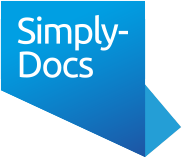This guide shows you how to upload, manage, and access your files in the Document Storage area. Go to Document Storage from the My Account page. From here, you can see an overview of your existing files and your folder structure.Getting Started
Create Your Account
Choose a Subscription
Access Your Document Storage
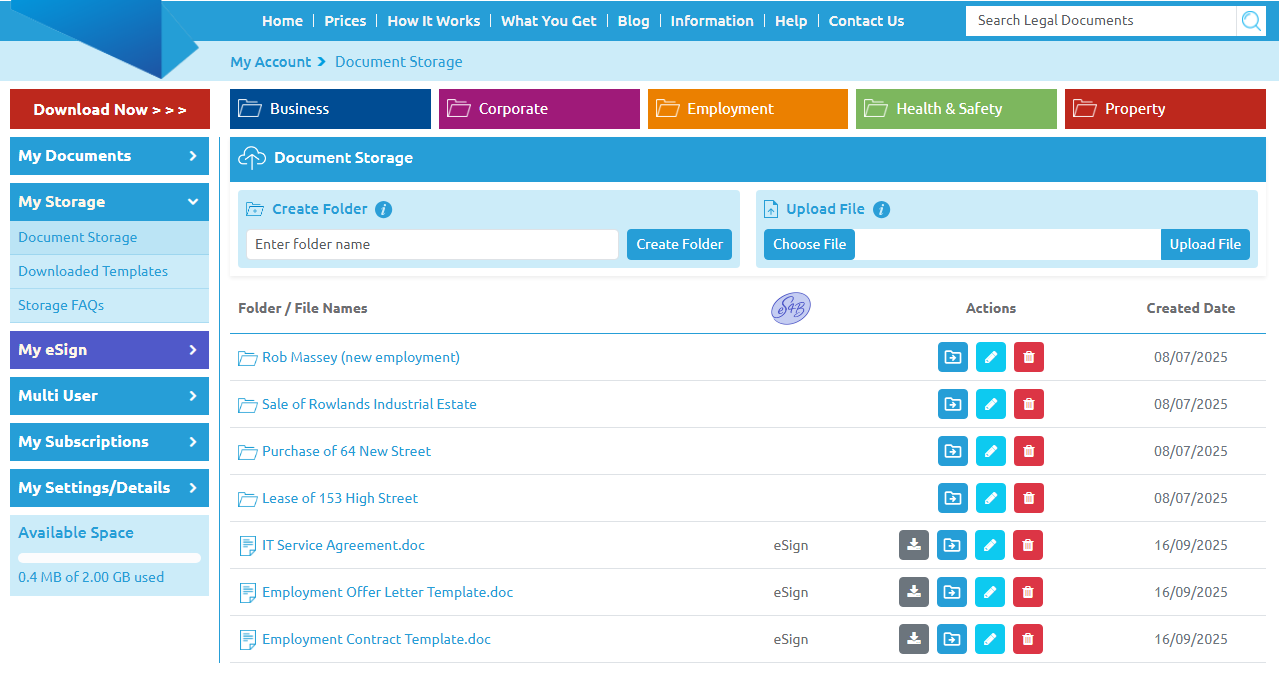
Enter a folder name and click Create Folder .
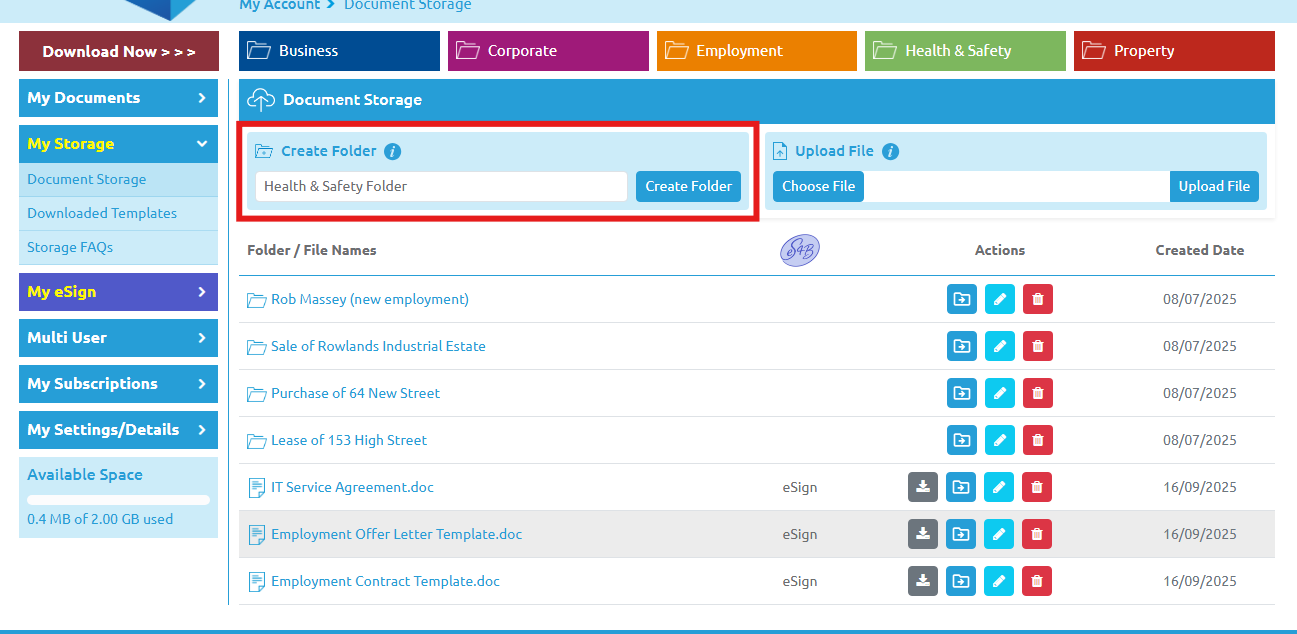
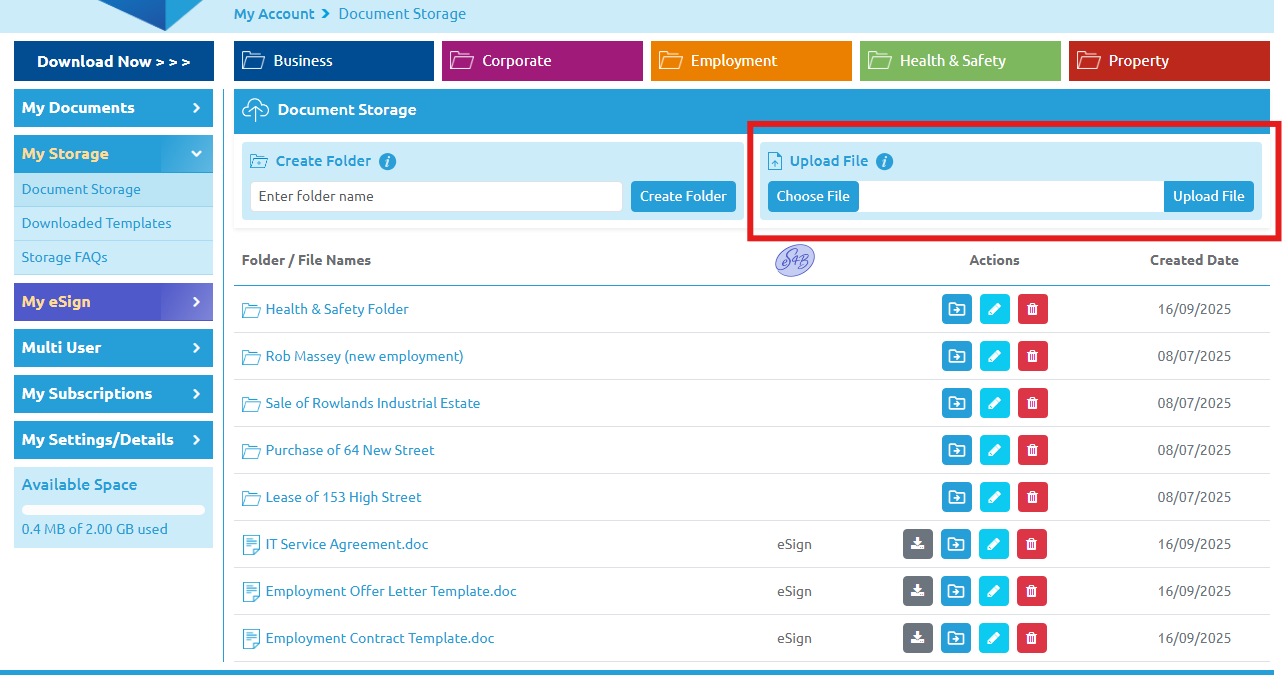
Click the icons next to any document to:
And click "eSign" to send a document for e-signature
Tip: Use folders to group documents by client, case, or status.
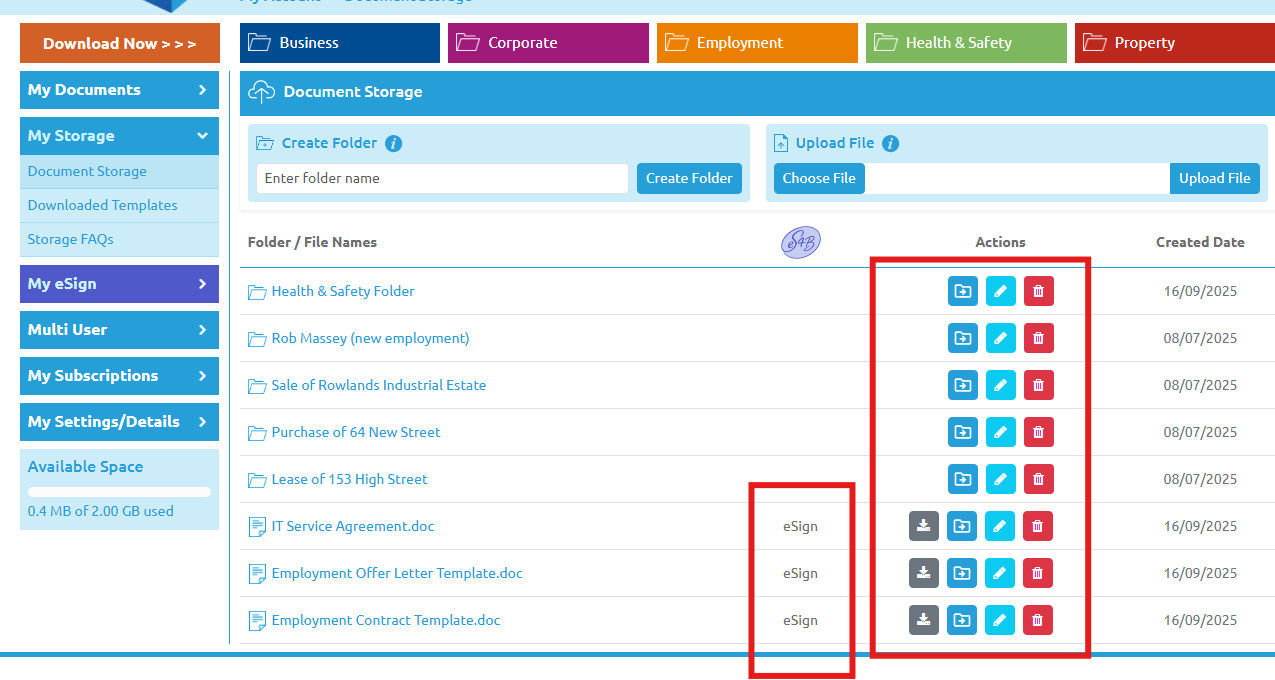
Simply-4-Business Ltd Registered in England and Wales No. 4868909 Unit 100, Parkway House, Sheen Lane, London SW14 8LS