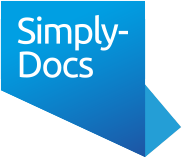This guide walks you through the full eSign process - from registering to sending your document for electronic signature. Before uploading:Getting Started
Create Your Account
Choose a Subscription
Prepare Your Document
Go to the eSign Control page via My Account.
You can either:
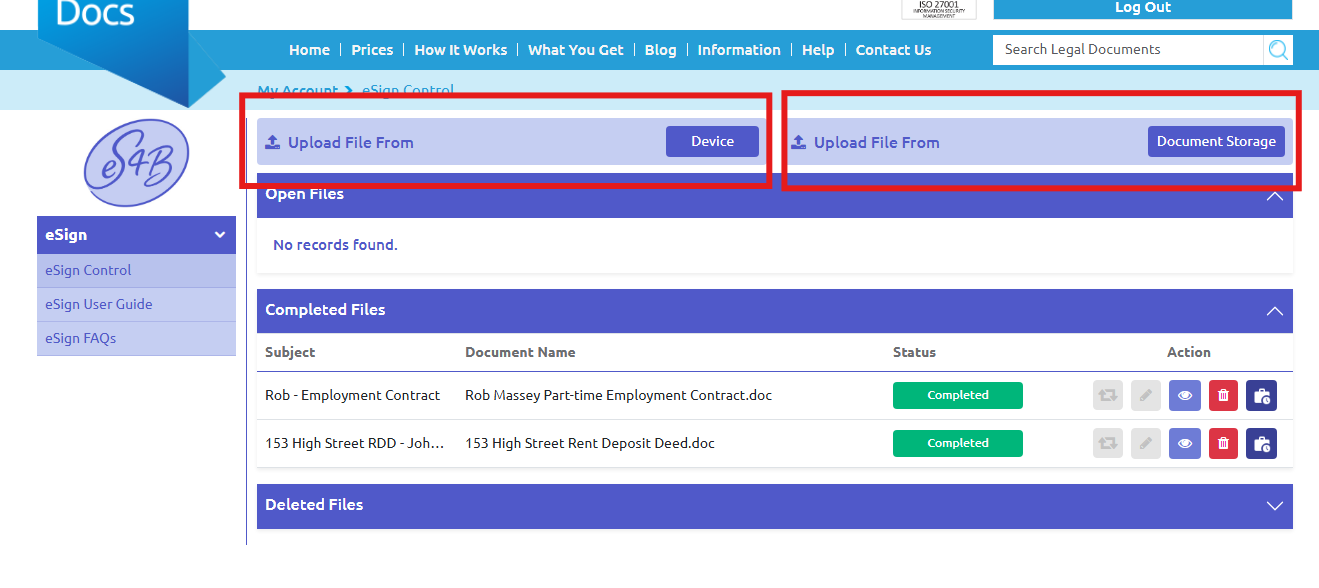
Select Choose File, then Upload File.
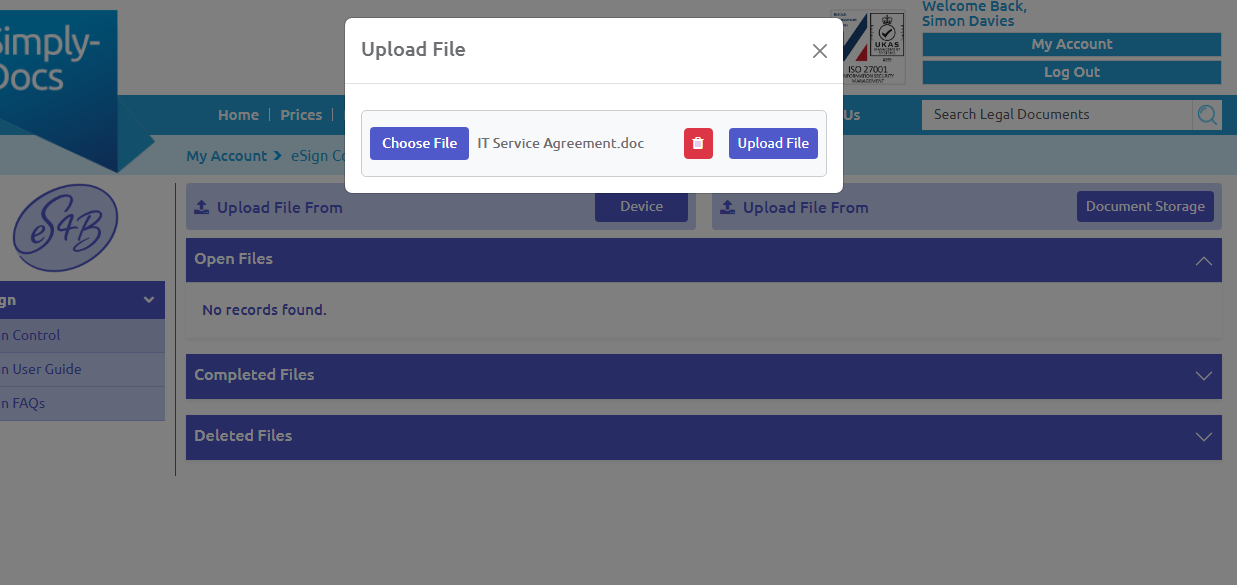
Enter the Subject details and message content. This message appears in the email sent to the signer(s). Then press Proceed.
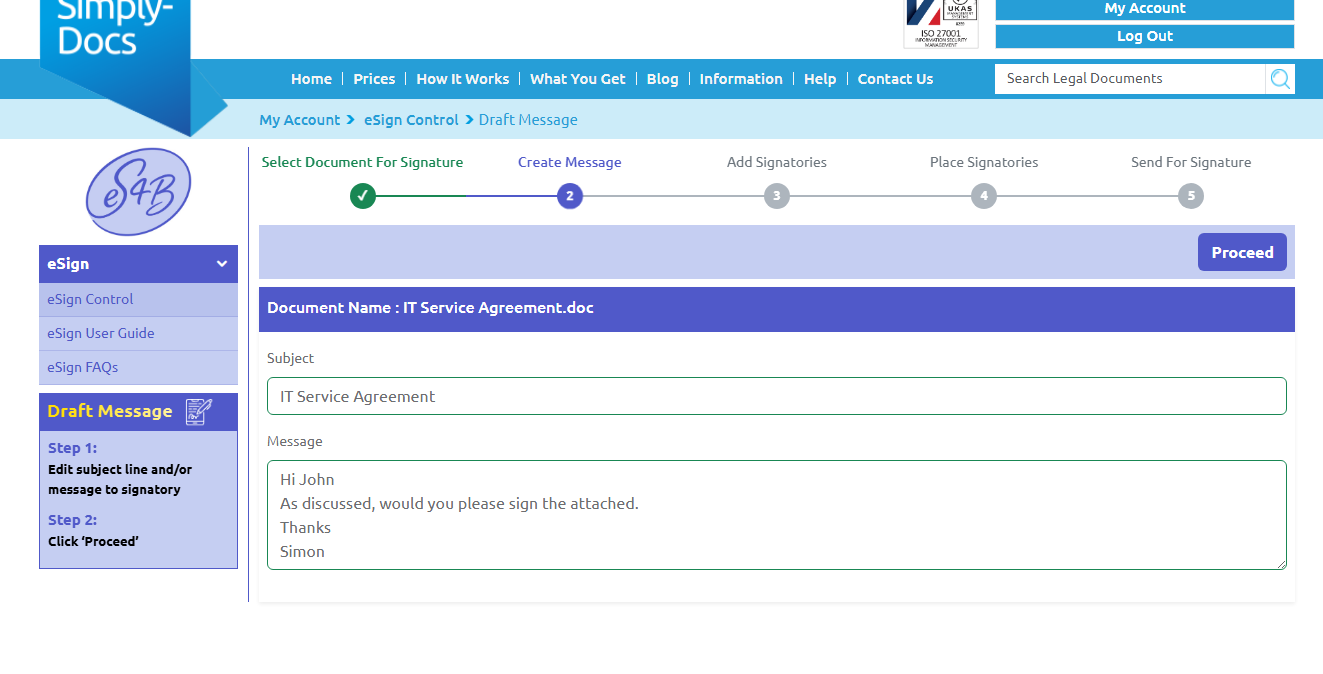
Enter the details of everyone who needs to sign by selecting :
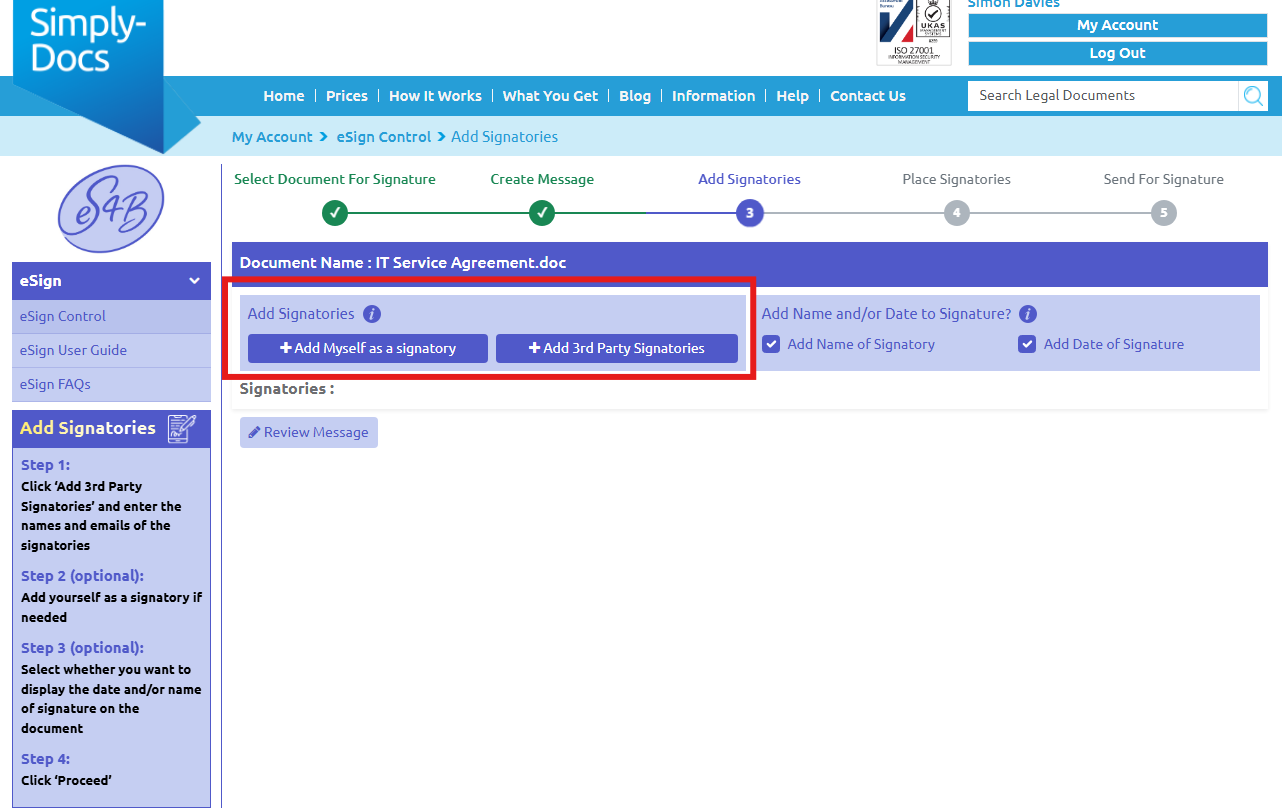
You must enter both name and email for each signatory.
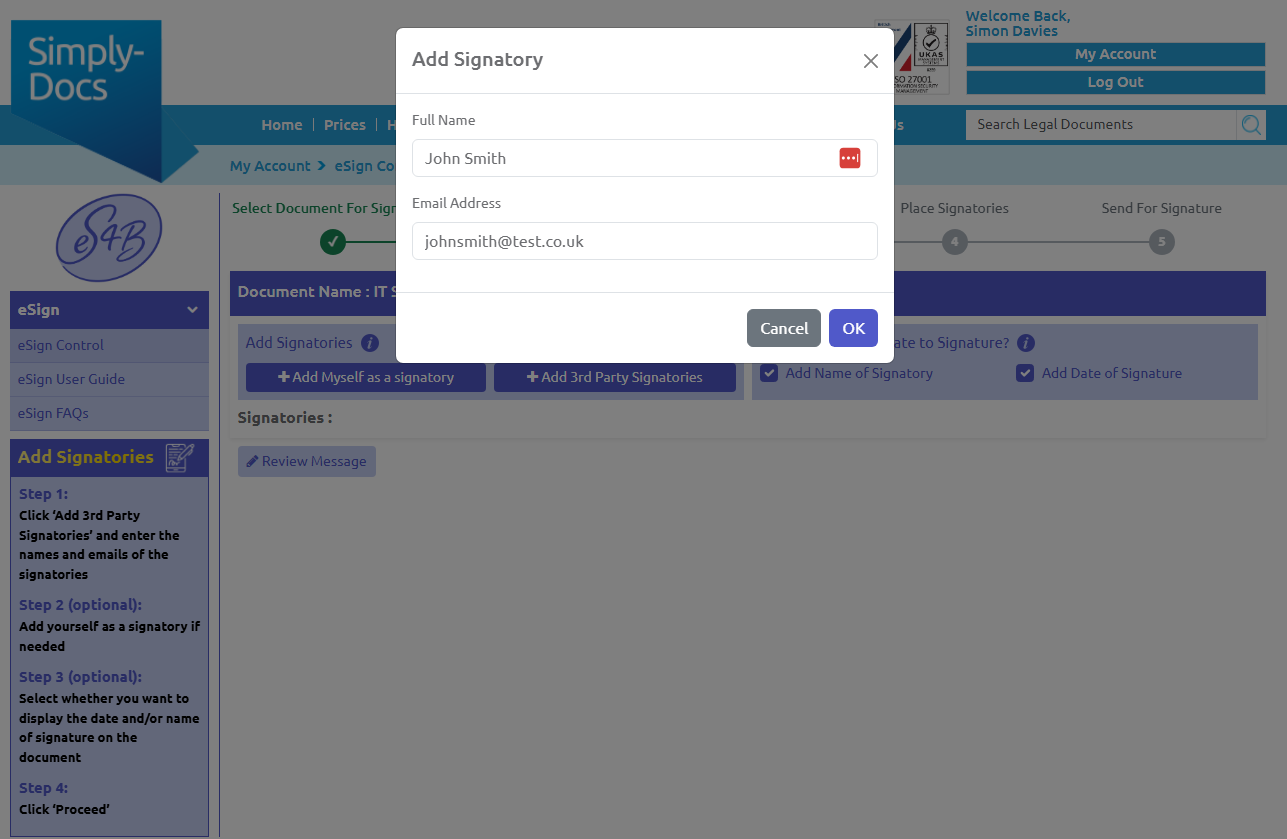
Other options include:
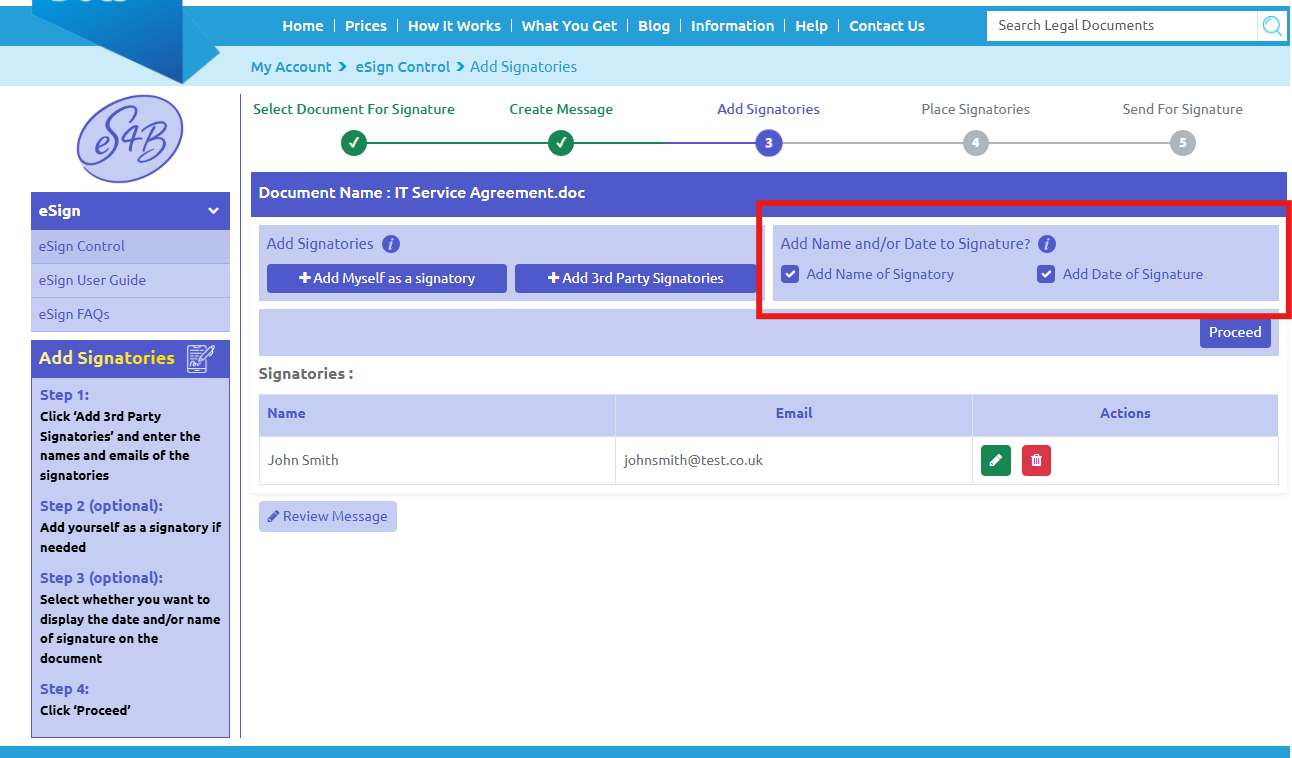
When you have completed this, select Proceed.
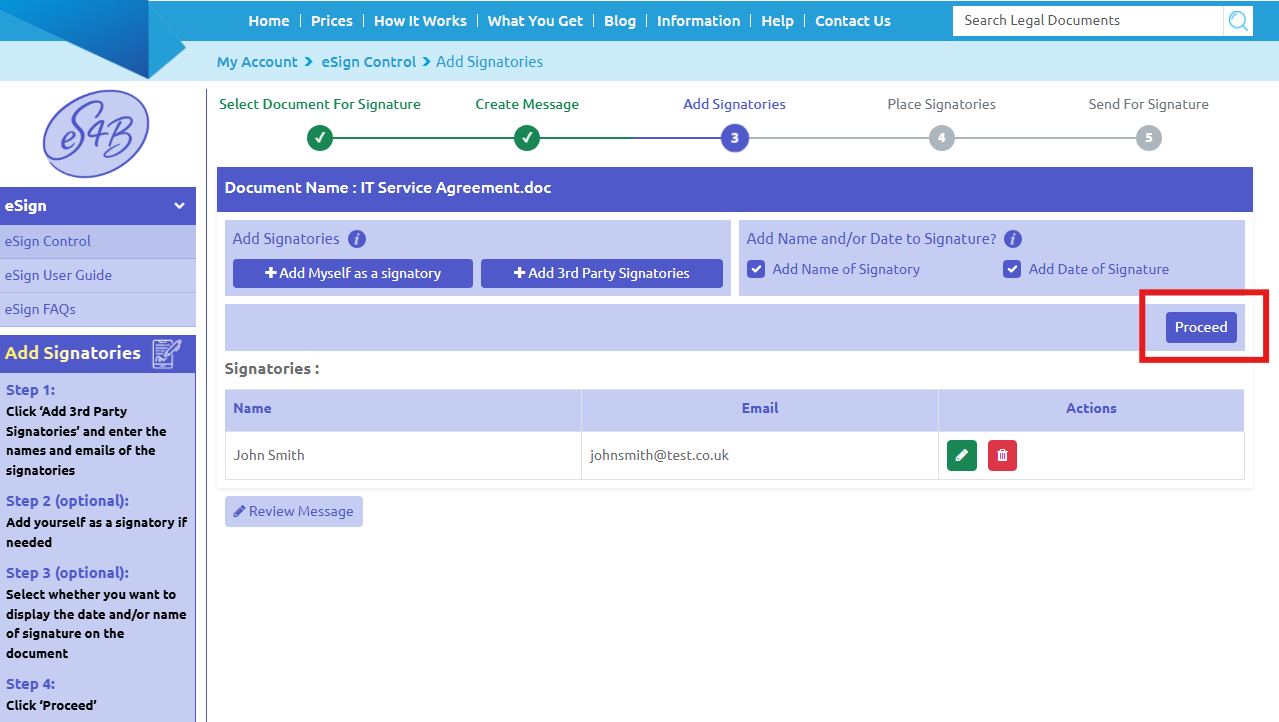
The Page Tour provides a helpful guide for this page.
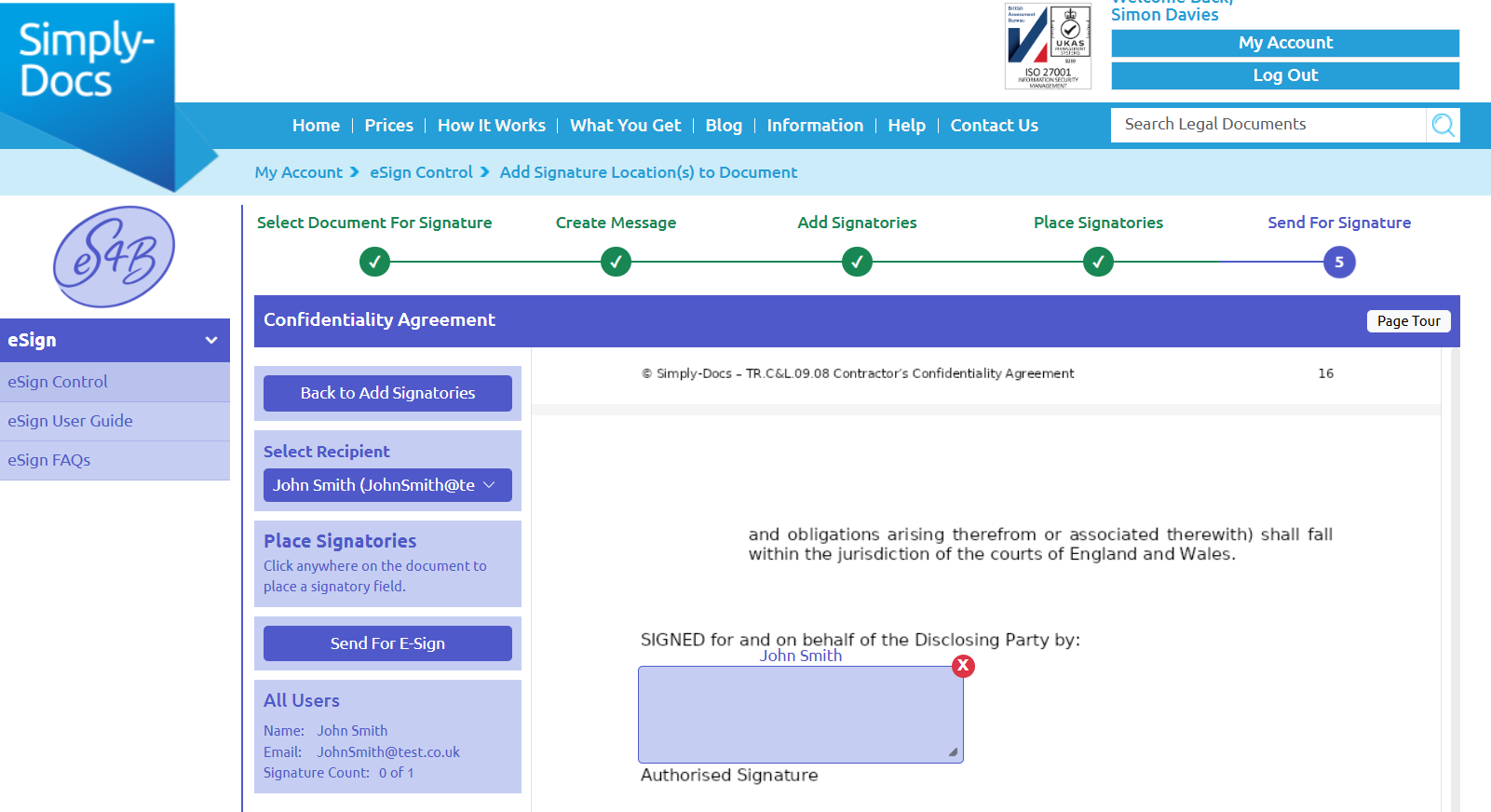
Click Send.
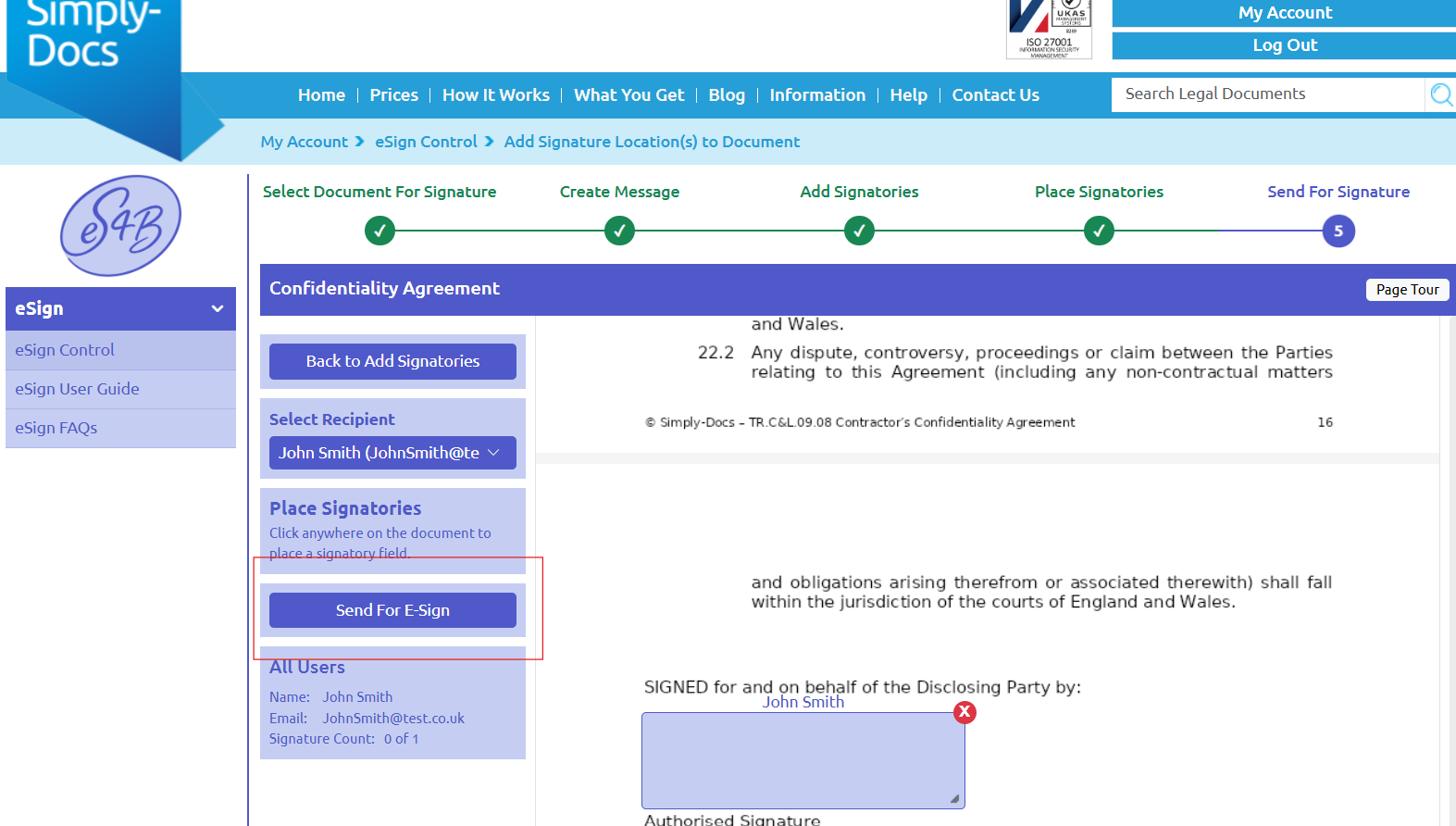
Each signatory will receive an email from eSign4Business with a secure link to sign.
To keep Simply-Docs anonymous during the signing process, all signature request emails are sent under the eSign4Business brand.
The example below shows how the email will appear to recipients:
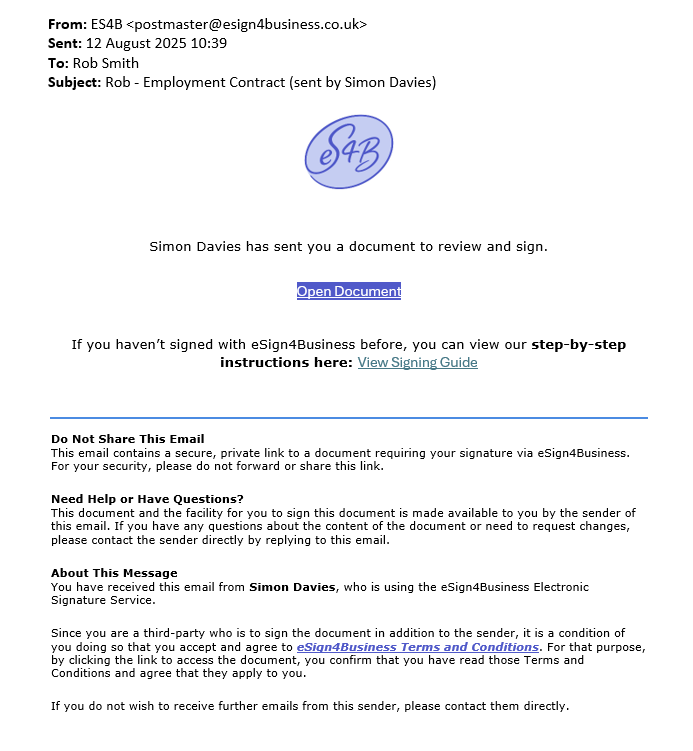
Simply-4-Business Ltd Registered in England and Wales No. 4868909 Unit 100, Parkway House, Sheen Lane, London SW14 8LS